
When you connect your Western Digital External Drive to your Mac laptop you'll notice that your Mac can only read the contents of the WD drive, which is basically a couple of folders containing softwares and the instruction manual of the WD drive.
You won't be able to store folders/pics/docs or whatsoever in your WD, not even to alter the contents of your external drive.
in order to set up your WD drive and make it ready for use.. you have to choose among 3 options, but remember, there are pros and cons for each choice !
Option 1: Format your WD drive with fat32
with this option you can use your WD drive with both OS MAC and Windows. this choice formats all the data stored in your WD drive "you can copy these data into your desktop and add them back again to your WD drive later on", of course that's if you really need those data, other wise just skip it ";0"!
All what you have to do is: Click on your Macintosh HD icon and locate your Applications folders, and from the Applications folder select Utilities/Disk Utilities that will show a popup windows, select your Passport Drive, and choose the erase tap located on the right side
your volume format should be MS-DOS (FAT). it should take seconds to erase your drive.
Pros: You'll be able to use your WD drive on both Windows and Mac OS.
Cons: The maximum file size per file is no more than 4GB otherwise it wont be saved & lt's not really a big deal!
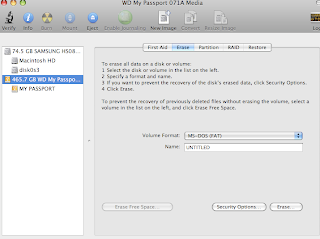
Option 2 : Format your WD drive with Mac Os Extended
Follow the same steps as illustrated in Option 1 except that the volume format here should be MAC OS EXTENDED instead of MS-DOS(FAT).
Pros: size is not an issue."you can save a file sized more than 4GB"
Cons: it'll work solely on your Mac perfectly, but unfortunately you wont be able to use your WD drive with windows!!
Option 3: use a third party software
If I were you I would definitely skip this option ;/

No comments:
Post a Comment
Hello buddy!